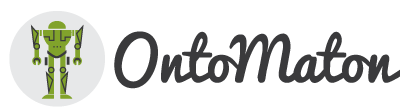
Developed and maintained by the ISA Team at the University of Oxford’s e-Research Centre.
Privacy Statement
Terms of Use
Read the Publication…
Access the Open Access Bioinformatics article on OntoMaton here.
Eamonn Maguire, Alejandra González-Beltrán, Patricia L. Whetzel, Susanna-Assunta Sansone, and Philippe Rocca-Serra
OntoMaton: a Bioportal powered ontology widget for Google Spreadsheets
Bioinformatics 2013 29: 525-527. doi: 10.1093/bioinformatics/bts718
Please, note that at the time of the publication, OntoMaton was powered by the NCBO BioPortal web services. Since then, we have made the following extensions:
- we upgraded the code to Google Add-ons for Docs and Sheets, which deprecated the Apps Script applications and the Script Gallery, used in the original OntoMaton version
- we upgraded to the new BioPortal API for searching ontology terms and annotator services (see BioPortal 4.0 release notes), as the old API was deprecated in 2014
- we extended the ontology search functionality to support REST services from the Linked Open Vocabularies and the EBI Ontology Lookup Service, thus now allowing ontology term searches over three separate services.
For more information, see our blog posts on OntoMaton.
NEW in 2020: Making Ontomaton a Google Market Place App by upgrading to the latest version of the Google API.
Installation
With the new add-on infrastructure, installation is very easy.
- Click on the
Add-onsmenu item in your Google Spreadsheet:
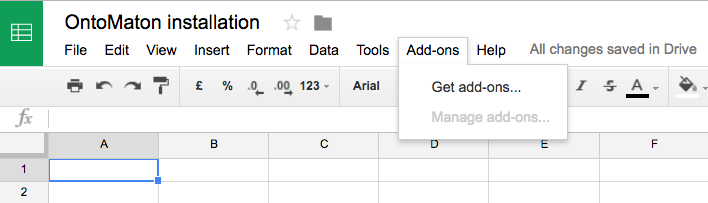
- Click on
Get add-ons...and then search for ‘OntoMaton’:
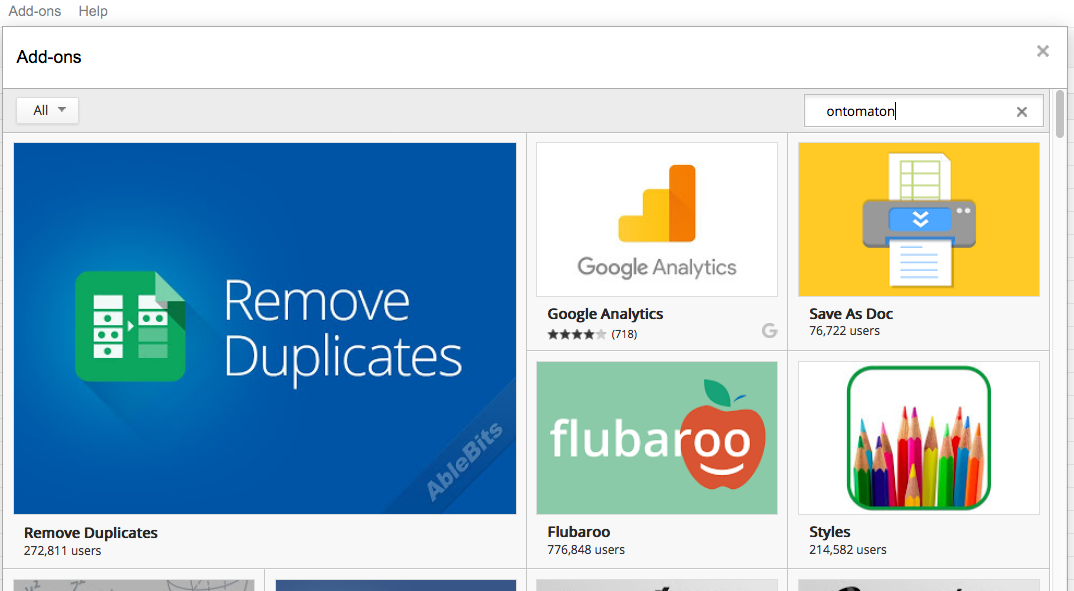
You should get the following result:
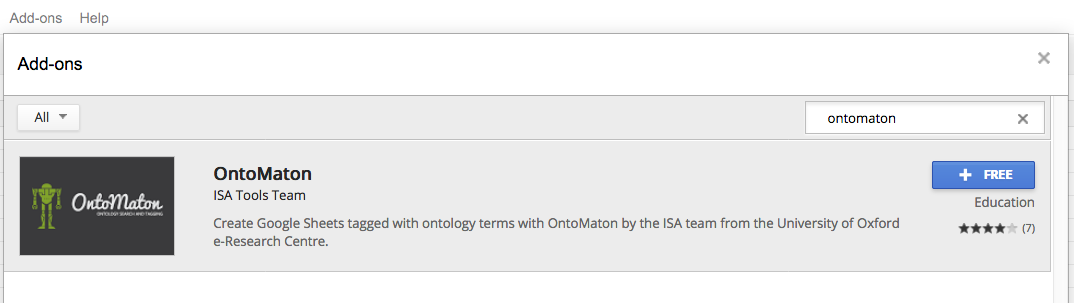
Here you can click on the image and read more about OntoMaton:

- To install, click on ‘+FREE’. You will need to authorise OntoMaton Add-on to access your spreadsheets and to connect to external services (the ontology search services we support):
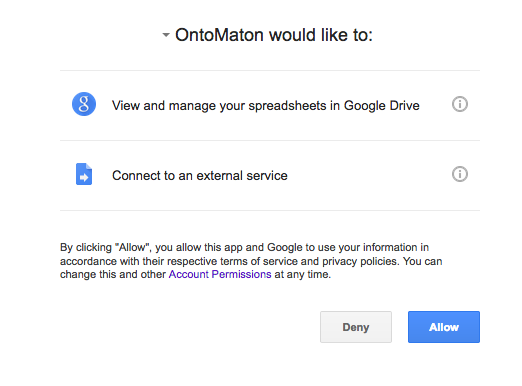
- You’ll then have the OntoMaton app installed.
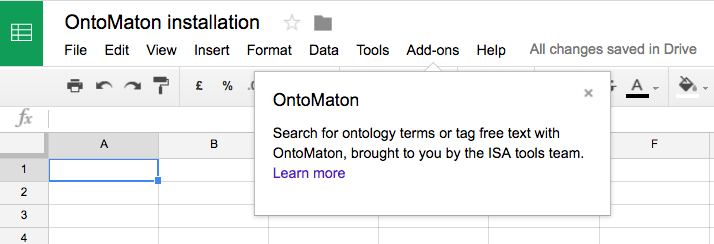
You can access it through the ‘Add On’ menu option.
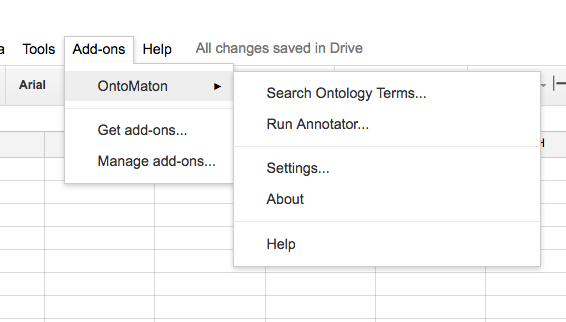
Ontology Search
From OntoMaton, you can search three different services within one tool: the NCBO Bioportal, Linked Open Vocabularies and EBI Ontology Lookup Service, and insert the terms in your Google Spreadsheet directly. Full term provenance is recorded for you and later downstream analysis.

Ontology Tagging
With OntoMaton, you can select a number of spreadsheet cells and then ‘tag’ them. This means that OntoMaton will take the terms in the cells and send them to BioPortal’s Annotator service. The results will come back as a list of the free text terms, showing for each all matches in BioPortal.

Configuring OntoMaton - Settings
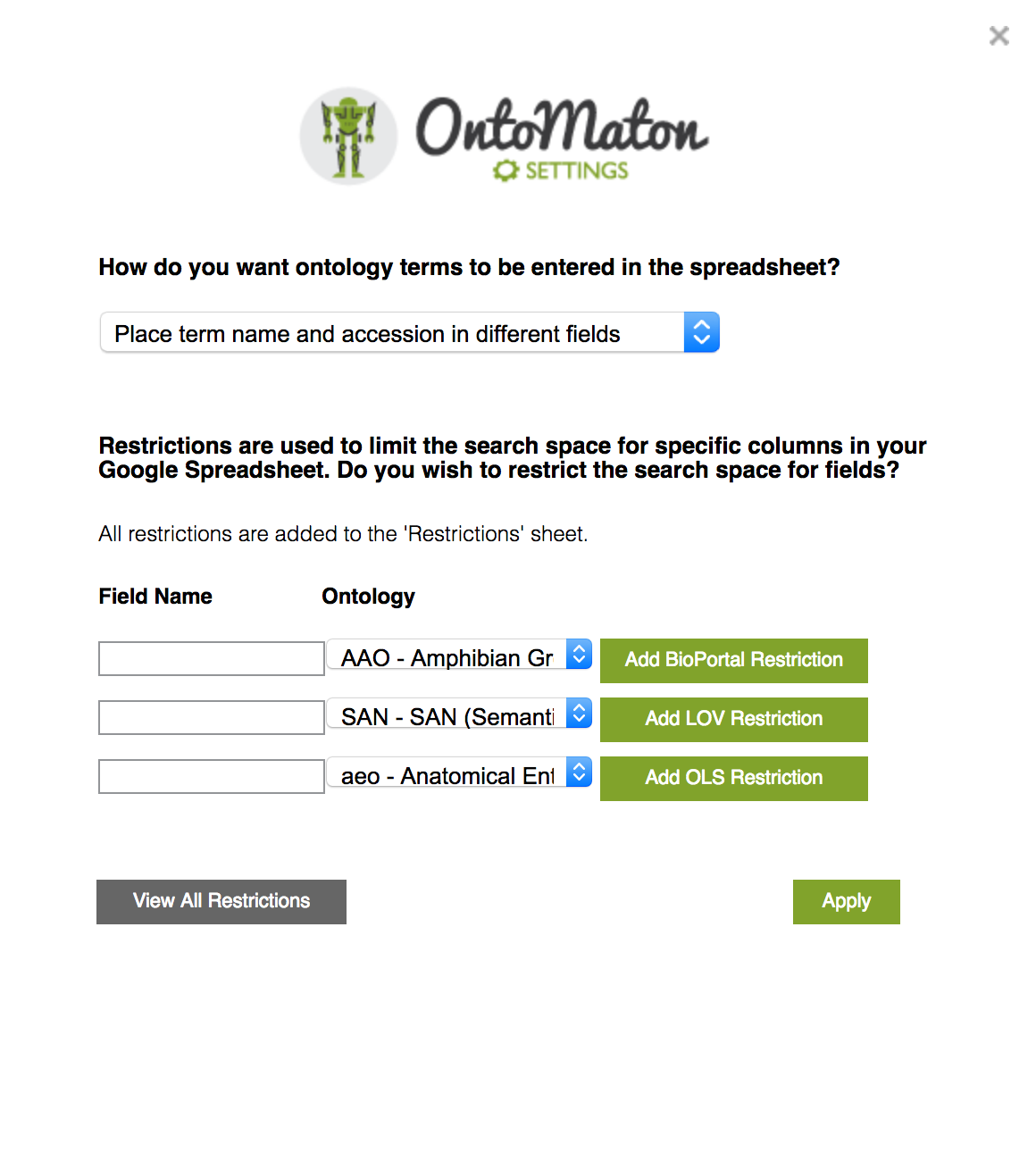
From the settings screen, you can configure:
- How terms should be inserted in to the spreadsheet when not in ‘ISA mode’ (where the next columns aren’t named ‘Term Source REF’ or ‘Term Source Accession’). The two options are as either as a hyperlink to the term in Bioportal/OLS/LOV or as a term name with the hyperlink in parentheses.
- Restrictions, which specify for zero or more columns (with a name in the first cell), restrictions that should be placed on the search space per each of the ontology lookup services we use (Bioportal/OLS/LOV) E.g. the column ‘Label’ is restricted to terms from the Chemincal Entities of Biomedical Interest ontology (ChEBI). Please, note that for instance if a column has a restriction over the BioPortal service, the restiction will not have an effect if searching terms with OLS.
Restricting OntoMaton’s search space

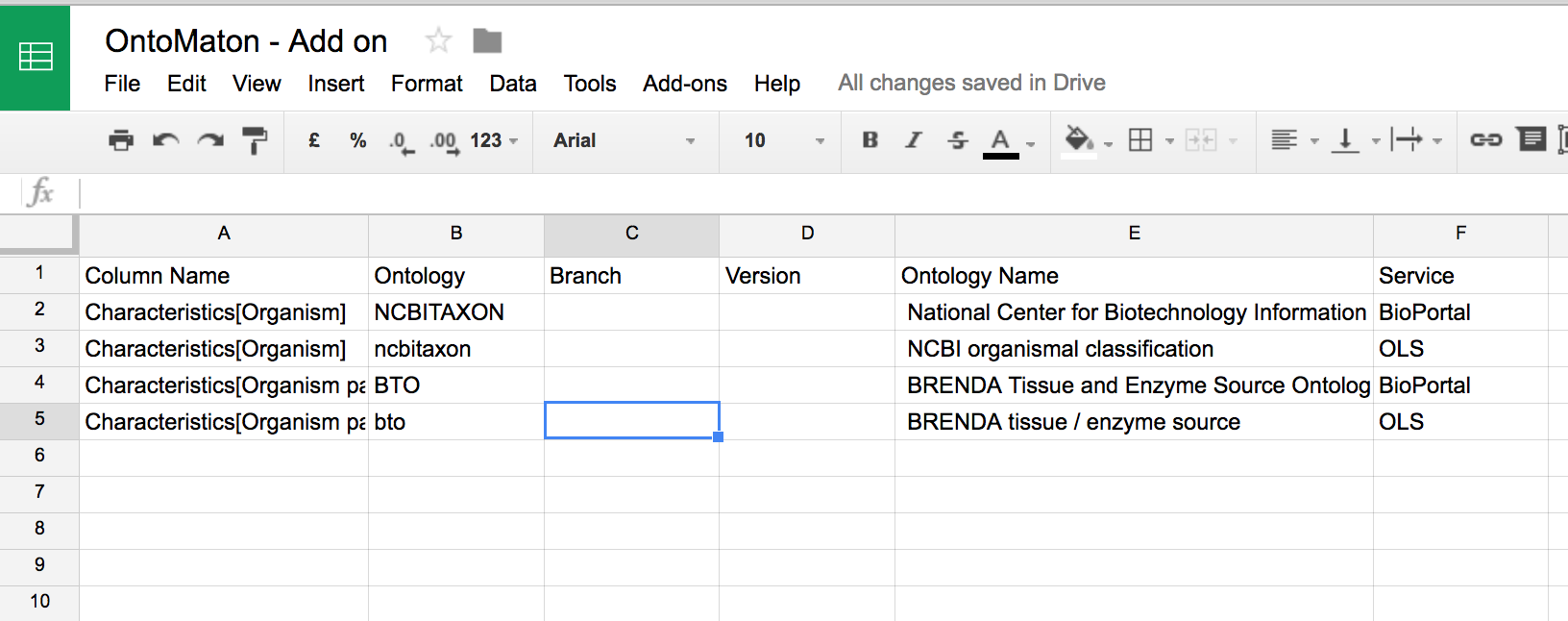
When you add a restriction using the ‘Settings’ panel for the first time, a ‘Restrictions’ sheet will be added automatically. This sheet will have the following column headers:
Column Name | Ontology | Branch | Version | Ontology Name | Service. Then you may define for a particular column header in your spreadsheet what ontology should be searched (or list of ontologies) over what service (BioPortal, OLS or LOV). A restriction will only apply if using the corresponding service for search.
Additionally, within one ontology restriction, for BioPortal searches, you can restrict to a particular branch of an ontology, providing a way to further restrict the search space.
An example of a google spreadsheet with such functionality can be viewed here: https://docs.google.com/spreadsheet/ccc?key=0Al5WvYyk0zzmdDNLeEcxWHZJX042dS0taXJPNXpJMHc
Video Tutorial
Access the video tutorial showing how to install and use OntoMaton (version 1) here.
Templates
Templates can be found through accessing them on the google templates site. OntoMaton templates are here.
Questions
If you have any queries, please email us at link. For bug reports, please use the issue page here.
License
This work is licensed through a CPAL license, meaning that any derivitives should carry a powered by OntoMaton logo, shown here.

Merchandise
Fancy an OntoMaton t-shirt? We haven’t got any to give away…yet! But…you can buy one of these rather snazzy t-shirts from Spreadshirts for just £15!